Best Google Search Hacks And Shortcuts
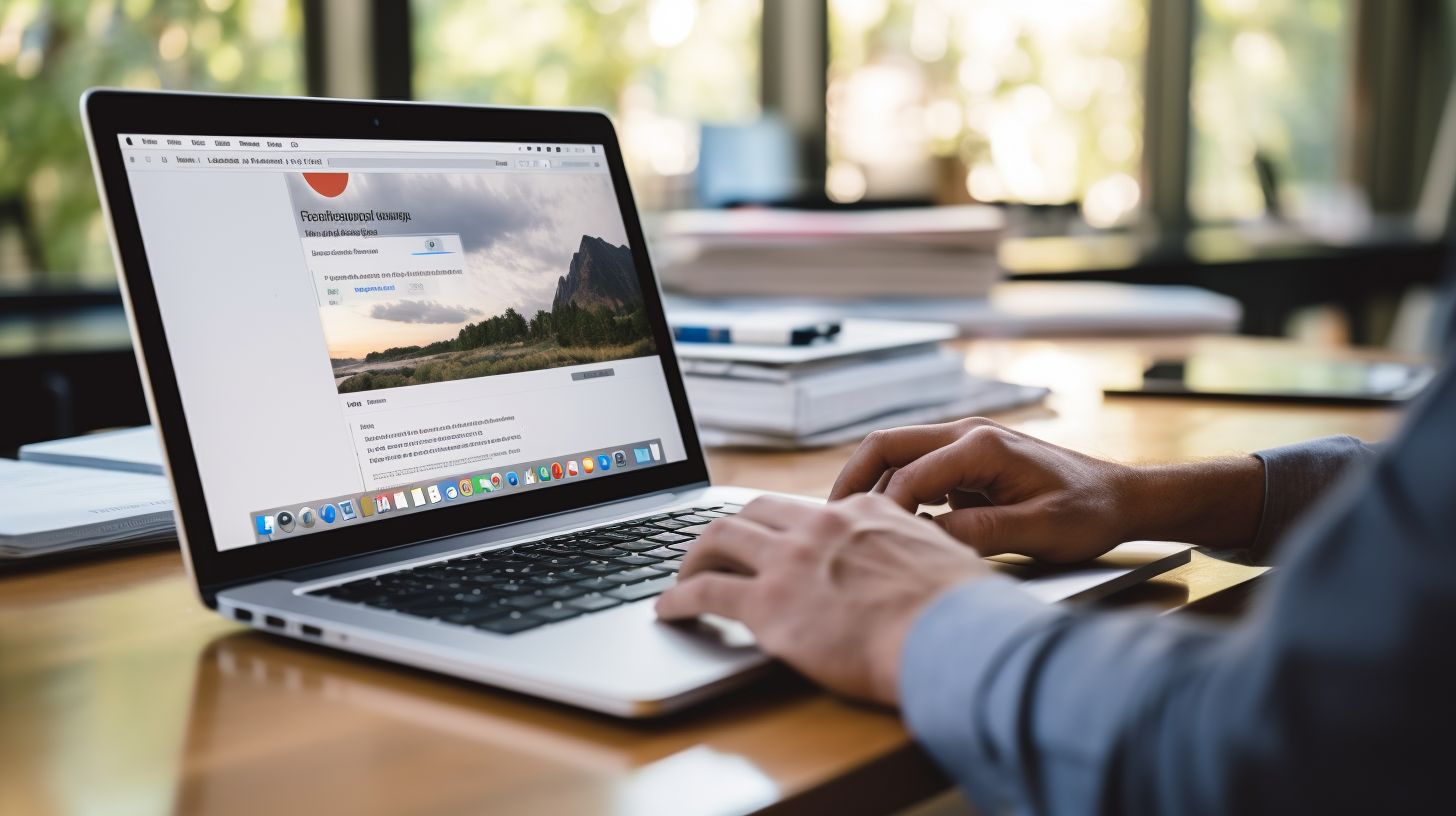

Ever felt lost in a sea of endless Google search results? You’re not alone. Our blog post is packed with top-notch strategies and shortcuts directly from Google that will turn you into a search pro, ensuring you find exactly what you need swiftly and efficiently.
Let’s dive in and unlock the full potential of your next Google quest!
Key Takeaways
- Use quotes to find exact matches in Google search, hyphens to exclude specific words, and colons to search within a specific website.
- Perform quick calculations and currency conversions by typing directly into the Google search bar.
- Easily access real – time weather updates, track live flight status, find streaming sources for movies and shows, play games directly in Google Search, and conduct reverse image searches.
Mastering Google Search Operators

Use quotes for exact matches, exclude words with a hyphen, search within a site using a colon, and combine operators for advanced searches.
Use quotes for exact matches

Putting words in quotes is like telling Google to find that exact group of words. If you type “banana bread recipe” with the quotes, Google will look for pages where these three words show up together just like that.
This can help a lot when you need to find something really specific on the internet.
Without quotes, Google might show you all sorts of things about bananas or recipes that don’t help. But with quotes, it’s like zeroing in on your target – only the stuff that matches what you typed exactly will pop up.
This makes your search sharp and clear, saving time and getting you right to what you want.
Exclude words with a hyphen
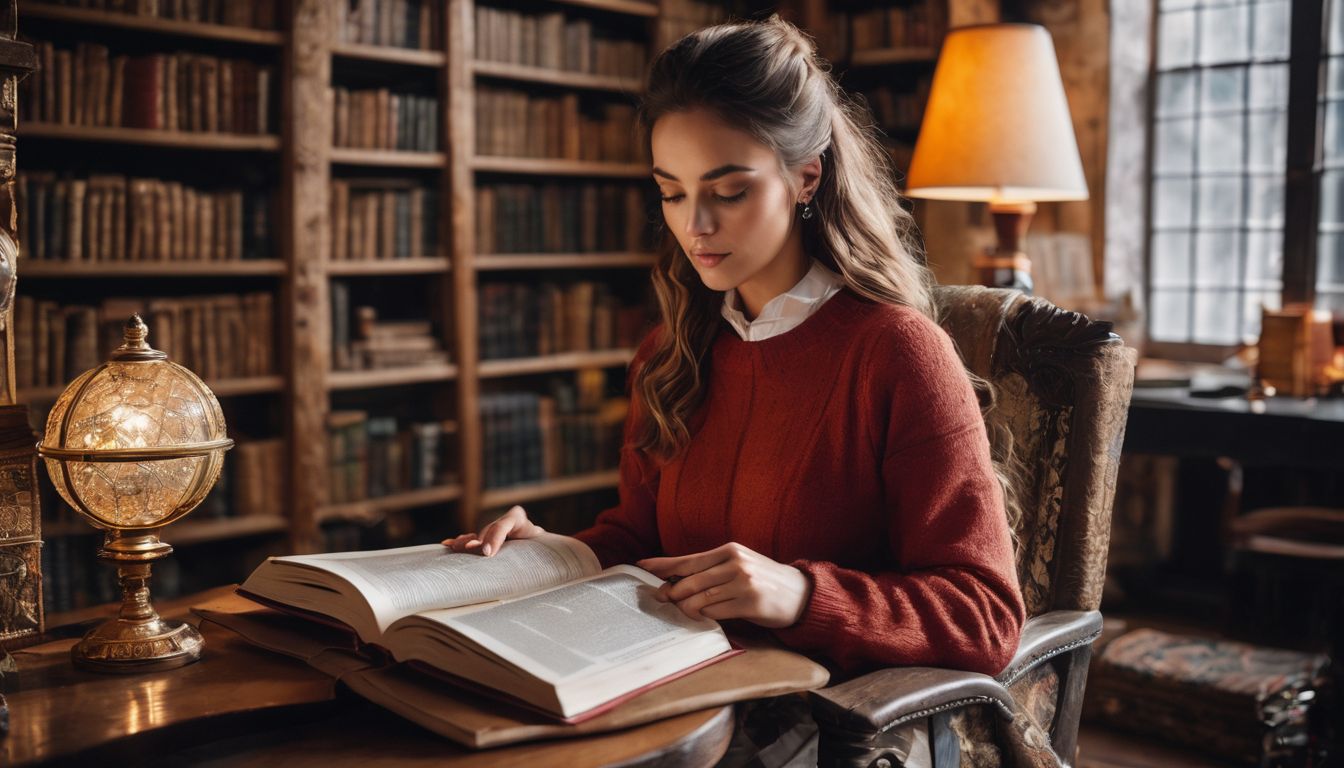
Sometimes you want to find something on Google but need to leave out a word that keeps popping up in your search results. You can do this easily by putting a hyphen right before the word you don’t want.
For example, if you’re searching for books but not ebooks, type “books -ebooks” into the search box.
This trick is great when you are looking for very specific things online. It helps make sure Google doesn’t give you pages that have the word or words you’re trying to avoid. Use a hyphen and keep your searches clear and on target!
Search within a site using a colon

To search inside a specific website, use a colon right after “site” in Google. Type in “site:” followed by the website address and your search terms. For example, if you want to find all the cat videos on YouTube, you would type “site:youtube.com cat videos” into Google’s search bar.
This hack tells the search engine to look only through pages of that particular site for what you need.
Using this trick saves time and gets you straight to the goods without sifting through everything else on the web. Let’s say you remember reading an awesome article on pcmag.com but can’t recall its title.
Just punch in “site:pcmag.com” plus some keywords from that article, and bam—you’ll likely find it fast! Now let’s move on to combining different search operators for even smarter searching.
Combine operators for advanced searches
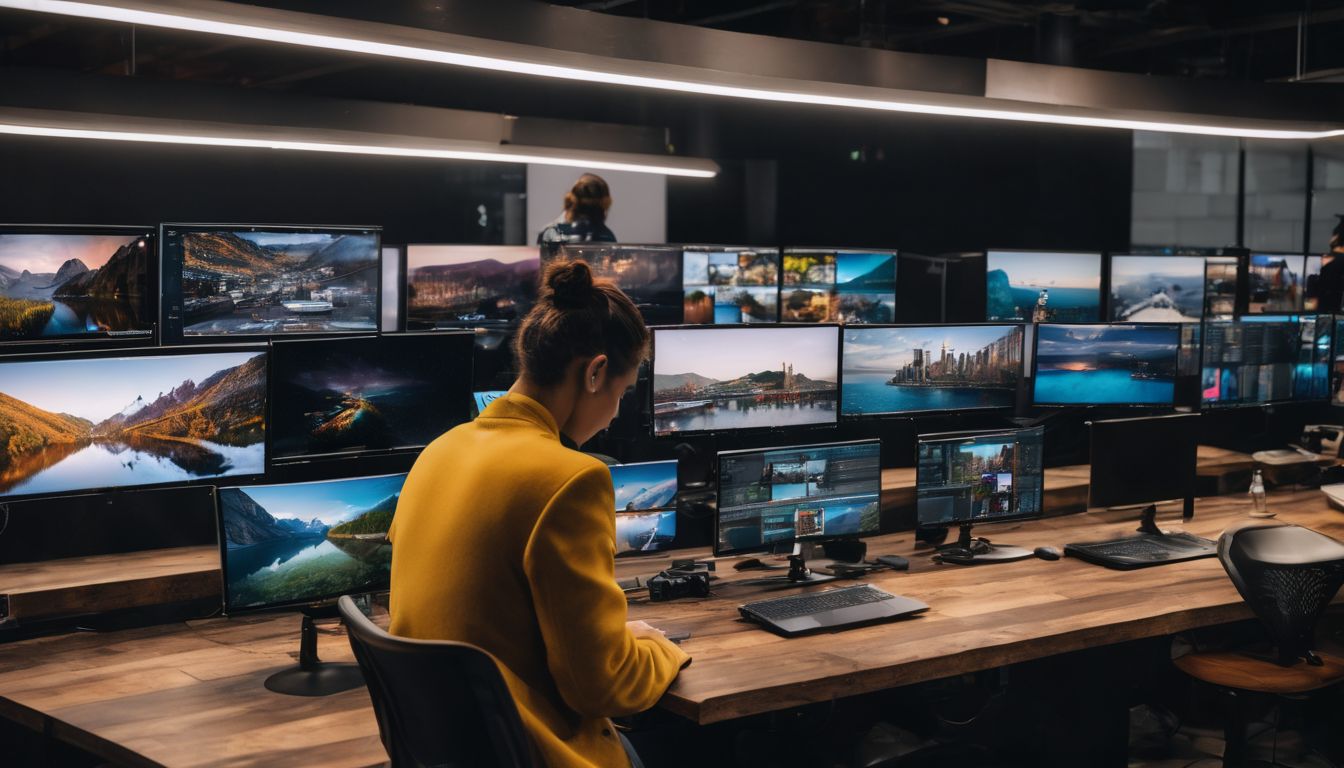
You can search on Google like a pro by mixing different operators. Put words in quotes to find the exact phrase. Add a hyphen before a word you don’t want. Search only one website by using “site:” and adding the web address.
Put these together to dig deep and find just what you need.
For private searches, learn how to join operators for more control. Use “intext:” to make sure your word shows up in articles, or try “filetype:pdf” if you’re looking for PDFs only.
By combining these tools, you get powerful ways to find exactly what’s on your mind fast and easy!
Time-Saving Google Search Shortcuts
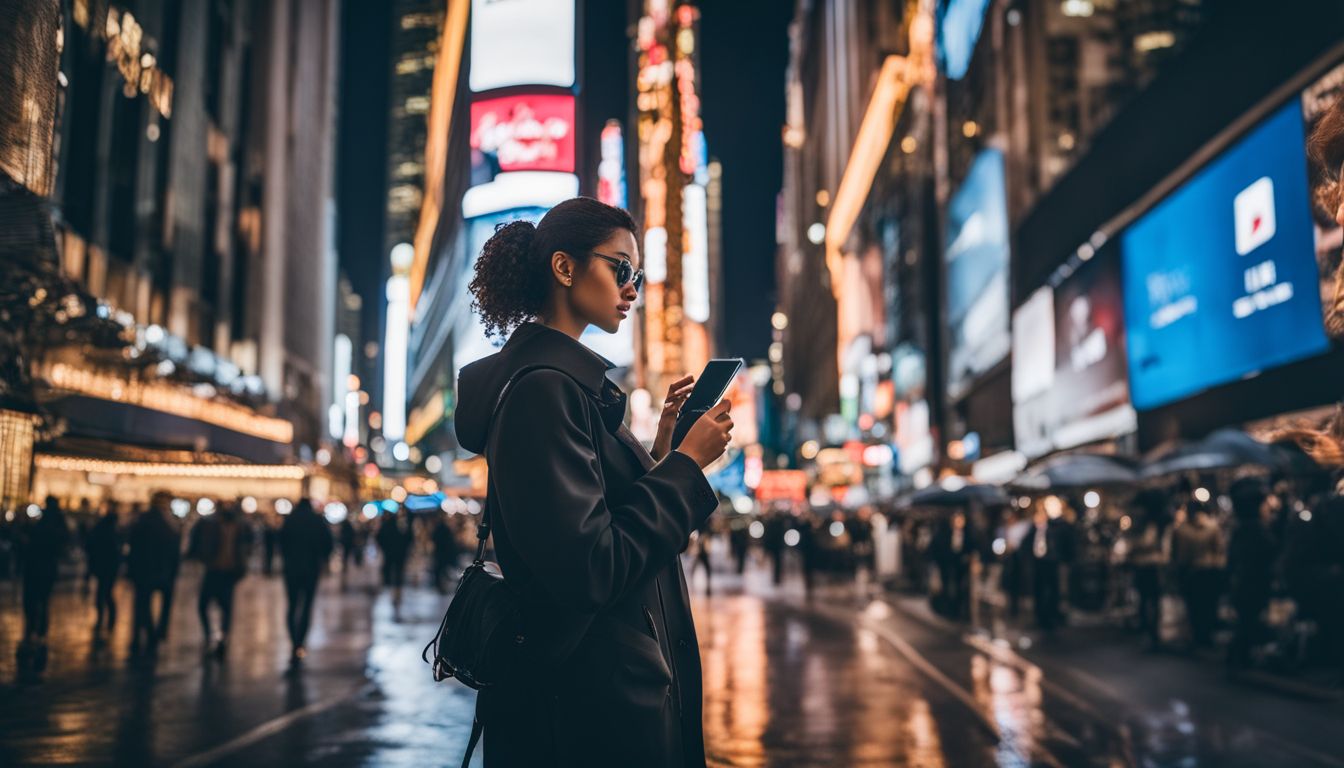
Easily perform quick calculations and currency conversions with Google search shortcuts. Find current stock prices instantly without having to navigate through multiple websites. Discover these time-saving tips and more by reading on!
Quick calculations and conversions

Perform quick calculations and conversions effortlessly using Google search shortcuts. Simply enter mathematical expressions or conversion queries directly into the search bar. For instance, type “25 USD to GBP” for instant currency conversion or “5 meters to feet” for unit conversion.
The unit converter in Google Chrome is also a handy tool that can swiftly convert various units including area, energy, temperature, time, and volume. Moreover, you can quickly find current stock prices by typing the company name followed by “stock” to obtain real-time information.
Choose convenience with Google’s seamless ability to carry out fast calculations and conversions right from the search bar. Whether it’s converting currencies on-the-go or rapidly calculating measurements, leverage these simple yet effective features for swift access to essential information.
Currency conversions in a snap

Perform quick currency conversions effortlessly using Google search. Simply enter the value of the first unit followed by the name or code of the second unit, and Google will instantly display the converted amount.
Take advantage of this handy feature to swiftly convert currencies without navigating away from your search results. With just a few keystrokes, you can access up-to-date exchange rates and facilitate seamless international transactions.
Eager to discover more time-saving Google Search shortcuts? Let’s explore another efficient way to navigate dates and times with ease.
Find current stock prices instantly

When you need to find current stock prices instantly, Google search is your go-to tool. Simply enter the stock symbol or ticker into the search bar, and specific Google search shortcuts like “STOCK PRICE *TICKER*” can give you instantaneous results.
This means you can effortlessly track stock prices and obtain other financial information without needing to visit specific financial websites. With this feature of Google search, staying up-to-date with stock prices has never been easier.
Navigating Dates and Times with Ease

Easily check the time in any city, get sunrise and sunset times, and search for dates of holidays and events on Google.
Check the time in any city

Google search makes it straightforward to check the current time in any city worldwide. Simply type “time” followed by the name of the city you’re interested in, and Google will display the current local time there.
This feature can be extremely useful for travelers, remote team members, or anyone needing to coordinate across different time zones.
Now let’s delve into another area where Google search provides quick and accessible information – finding sunrise and sunset times!
Get sunrise and sunset times

To find the sunrise and sunset times for any location, simply type “sunrise” or “sunset” followed by the name of the location in a Google search. For example, if you want to know when the sun will rise in Paris, just search for “sunrise Paris.” Similarly, searching for “sunset Berlin” will give you the time when the sun sets in Berlin.
This quick and easy feature helps you plan your day or outdoor activities effectively based on daylight hours at any place around the world.
By using this simple Google search method, users can get accurate information about when they can expect daylight to begin and end at their chosen location. Whether it’s for travel planning, photography purposes, or simply being aware of local conditions wherever you are, accessing sunrise and sunset times through Google is convenient and efficient without having to navigate multiple websites or apps.
Search for dates of holidays and events

After checking the sunrise and sunset times, users can easily use Google search to find the dates of holidays and events. Simply input the name of the holiday or event into the search bar preceded by “date” or “year,” and Google will display accurate results.
This feature is handy for planning vacations, scheduling family gatherings, or staying updated with cultural or international celebrations. Additionally, users can customize their search settings on Google to tailor their search results according to their needs, like setting language preferences and blocking explicit content if needed.
Leveraging Google for Instant Information

– Get real-time weather updates with just a quick search.
– Track live flight status and arrivals without leaving Google.
– Convert units like currency, weight, and more instantly in the search bar.
Real-time weather updates
Google’s powerful search capabilities extend to providing users with real-time weather updates. By simply entering the location or zip code into the search bar, users can receive instant access to current weather conditions, temperature, humidity, wind speed, and forecasts.
This feature enables users to stay informed about the latest weather developments without needing to navigate to a separate website or application.
Harnessing Google’s algorithmic prowess, users can quickly and efficiently obtain real-time weather updates within seconds. This functionality enhances user convenience by eliminating the need for multiple steps to access this vital information.
Live flight tracking and status
When you need to track your flight, Google makes it easy. You can simply enter the flight number into the search bar and get real-time updates on its status, as well as details about the terminal and gate.
These quick results save you time and hassle when checking on the arrival or departure of a flight. Moreover, if you’re looking for booking information or your flight status, simply searching “my flight status” on Google will provide you with all the necessary details without needing to navigate through multiple websites.
By pasting your package’s tracking number into the search bar, Google instantly recognizes it and displays its current delivery status. If you want more detailed information, there is also an option to access the carrier’s official tracking page directly from Google’s search results.
Unit conversions without leaving search
Google search makes unit conversions a breeze. Simply type in the value and units you have, followed by “to” and the units you want to convert into. Google will instantly display the converted value on the search results page.
This feature comes in handy for quick calculations without having to navigate away from your search.
Now, let’s look at another way Google can save you time and effort with its currency conversion tool.
Enhancing Media and Entertainment Searches

Find streaming sources for movies and shows, play games directly in Google Search, and conduct reverse image searches. Discover how to enhance your media and entertainment searches with these Google hacks!
Find streaming sources for movies and shows
Discovering streaming sources for movies and TV shows is made effortless with Google search. By simply entering the title of the movie or show in the search bar, Google provides direct links to various streaming platforms where it can be watched, saving you time from browsing through multiple websites.
This convenient feature not only streamlines your streaming experience but also ensures that you access legitimate sources for content consumption. Additionally, utilizing this function helps in avoiding potentially unsafe or unauthorized streaming websites, ensuring a secure and enjoyable viewing experience.
Google search simplifies finding legal and safe ways to watch your favorite movies and TV shows by directly linking to reputable streaming platforms, enhancing user convenience while promoting content integrity.
Play games directly in Google Search
Google Search allows users to play hidden games like Solitaire, Pac-Man, Zerg Rush, and Tic Tac Toe directly from the search page. This feature offers a more interactive experience for users wanting to take a break or have some fun without leaving the search engine platform.
Leveraging Google Search for entertainment purposes can elevate user engagement and provide an enjoyable and convenient outlet for recreational activities. The ability to access these games seamlessly within the search interface enhances user experience and encourages exploration of additional hidden features that Google has to offer.
– Conduct reverse image searches
Conduct reverse image searches
When you want to find information about an image, use Google to conduct reverse image searches. This feature allows you to upload a picture and discover related content or identify unknown objects.
You can even filter the results to find authentic PNG images, ensuring high-quality visuals for your projects. Utilize this powerful tool for research, verification, or simply satisfy your curiosity by exploring the origins of any image.
Boosting Productivity with Google Tools

Set timers and stopwatches, create reminders and calendar events all within Google to maximize your productivity.
Use Google Alerts for monitoring topics
Stay updated on the topics you care about by using Google Alerts. Set up custom alerts based on your interests and receive notifications when new information is available. Whether it’s boosting productivity with Google Tools or staying informed about the best Google search hacks and shortcuts, Google Alerts make it easy to stay in the loop.
Customize your alerts for specific keywords, phrases, or topics related to productivity and Google tools. This convenient feature ensures that you are always aware of the latest developments and information without having to regularly conduct manual searches.
Stay ahead of the curve with timely updates delivered straight to your inbox or as notifications on your device.
Set timers and stopwatches
Streamlining productivity is effortless with Google search’s built-in timers and stopwatches. With just a simple command typed into the search bar, users can easily “set a timer” or “start a stopwatch,” eliminating the need for separate apps or devices.
This feature empowers individuals to effectively manage their time, stay focused on tasks, and ensure efficient completion within set timeframes. By seamlessly integrating timers and stopwatches into their workflow, users can elevate their time management skills and enhance overall productivity, making it easier than ever to stay on top of deadlines and responsibilities.
Harnessing the power of Google’s timer and stopwatch functionality not only fosters better organization but also helps users maintain focus without interruptions from external applications.
Create reminders and calendar events
Set reminders organize your schedule Google search calendar eventsWith this feature, time management becomes more efficient, letting you focus on what matters most in your day-to-day activities. Plus, it’s connected to boosting productivity so that you can make the most out of each day.
Make use of Google search for setting up reminders and calendar events directly from the search bar itself. This way, you can seamlessly integrate these functions into your daily routine without having to navigate through multiple platforms or apps.
Advanced Google Search Techniques
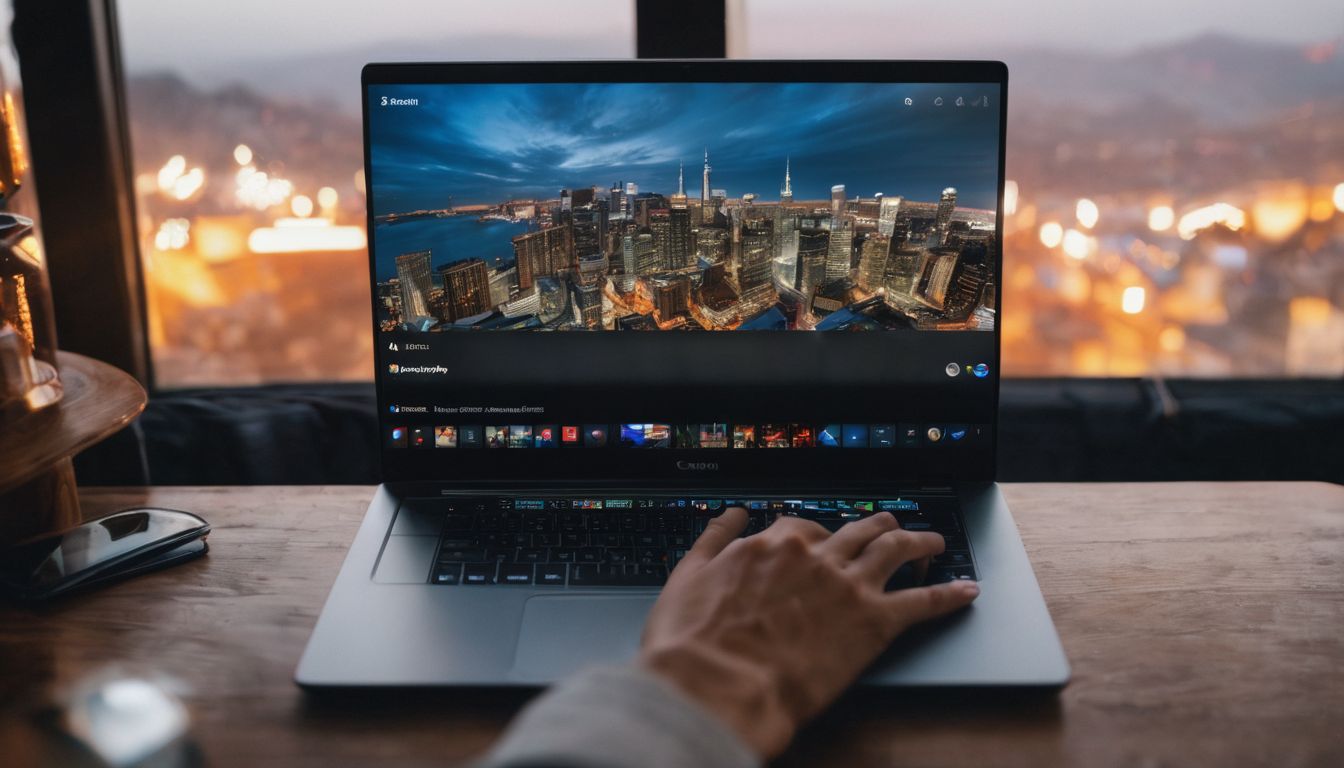
Use the asterisk as a wildcard to broaden your search results and filter them by file type or usage rights, making it easier to find the specific information you need.
Use the asterisk as a wildcard
Utilize the asterisk as a powerful wildcard when conducting Google searches. This versatile symbol serves as a placeholder for unknown words or phrases, allowing for more flexible and dynamic search queries.
By combining the asterisk with other search operators, users can refine their search results and find variations of specific words or phrases. Additionally, the asterisk enhances search efficiency and accuracy by enabling the search engine to fill in missing information later on.
With its ability to uncover diverse search results and cater to uncertain or evolving queries, the asterisk wildcard proves to be an indispensable tool for harnessing Google’s full potential.
By employing the asterisk as a wildcard, users can expand their search capabilities beyond exact matches and explore an array of relevant content across numerous topics. Whether searching for variations of terms, completing partial phrases, or accommodating unpredictable elements within a query, this wildcard offers unparalleled flexibility.
Filter search results by file type or usage rights
After mastering the use of the asterisk as a wildcard to broaden your search, you can further enhance your Google searches by filtering results based on file type or usage rights. The “filetype:” operator allows you to specify the type of files you are searching for, such as PDFs or presentations, providing more targeted results.
Moreover, Google’s advanced search feature enables users to filter results based on usage rights, ensuring that you find content that is free to use or share under copyright terms.
By employing these advanced search techniques, you can precisely locate specific types of files and ensure that the content you discover can be utilized according to its usage rights.
Search for related sites with “related:”
Use the “related:” operator in Google search to uncover sites similar to one you like. For instance, typing “related:example.com” will display websites that are related to Example.com.
It’s a handy way to explore more websites on topics of your interest.
Uncover new and relevant websites by utilizing the “related:” operator in your Google searches. This tool can expand your online exploration and help you find valuable resources beyond what is familiar to you.
Discovering Hidden Google Search Features

Uncover fun Easter Eggs and hidden games, utilize Dark Mode for a comfortable view, and make use of Google’s in-search applications. Ready to discover more hidden features? Keep reading!
Explore Easter Eggs and hidden games
Discover the Google Easter eggs and hidden games by typing “anagram” or “recursion” in the search bar. Have fun uncovering surprises like a tilt of the search results page when you look for “askew” or get immersed in interactive games such as Pac-Man, tic tac toe, Solitaire, Minesweeper, Snake, flip a coin, die, spinner and more.
Besides that, you can access useful tools like a metronome or a breathing exercise directly through Google Search.
Find even more engaging activities by exploring Google’s built-in features while searching for information. Let’s now delve into how to harness Google for instant information using real-time weather updates and live flight tracking.
Utilize Dark Mode for a comfortable view
After exploring Easter Eggs and hidden games, enhance your overall search experience by utilizing dark mode for a comfortable view while using Google Search. Dark mode is beneficial for reducing eye strain, especially during nighttime browsing or in low-light environments.
It also conserves battery life on mobile devices with OLED screens.
Switching to dark mode can make searching more comfortable and visually appealing, providing a sleek and modern look to the interface. Furthermore, it’s an accessible feature across various Google platforms such as Search, Gmail, and Google Drive.
Make use of Google’s in-search applications
Switching from Dark Mode to diving into Google’s in-search applications opens up a world of hidden features and useful tools. When using Google for search, you can leverage specialized applications right within the search interface.
For instance, searching “timer” or “stopwatch” enables users to directly access these utilities without installing additional apps. Furthermore, by searching “sunrise” or “sunset,” users can instantly know the times for their current location or any specific city.
These quick in-search applications offer convenience and efficiency, enhancing the overall user experience.
Conclusion

In conclusion, mastering Google’s search operators and shortcuts can save time and enhance productivity. Leveraging advanced techniques like wildcard searches and file type filters can refine results effectively.
Discovering hidden features like Easter Eggs and in-search applications adds a fun dimension to using the search engine. By utilizing these hacks, users can navigate Google’s powerful capabilities with ease and efficiency for various needs.
FAQs
1. How can I find things faster on Google?
You can use special search engines tricks like shortcuts and filters to get the information you need quickly. For example, type “weather” followed by your city’s name to get the weather forecast.
2. Can Google help me track my packages?
Yes! Just enter your tracking number into the google.com search bar, and it will show where your package is.
3. What are some cool Google search tips for homework or online research?
Use site-specific searches by typing “site:” before a web address to look only at that website. You can also find word definitions by typing “define” before any word.
4. Is there a way to see older versions of websites on Google?
Sure! Search for cached pages by looking for the little downward arrow next to a website in the search results and clicking “Cached.”
5. Can I use Google search for math problems too?
Absolutely! Type in math problems like “sin and cos” or units you want to convert, like “miles per gallon,” directly into the search box.
6 .What if I want images or pictures using Google Search?
For pictures, try google image search with keywords related to what you’re looking for, such as clip art, pngs, or even specific items like iPhones.

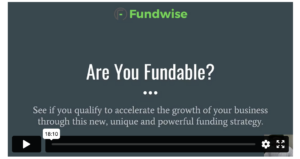

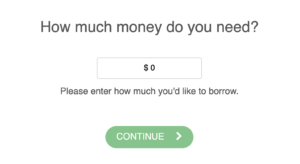
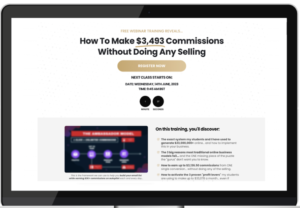

Leave a Reply